With the latest Google message app, users can easily use the Internet to send or receive messages to another person. This feature is known as the RCS Chats in the Android phone, just like iMessage features appear in iOS devices. But, many people didn’t know the correct way to utilize this interesting attribute.
In that case, if you are interested in activating the RCS chats perk on the Samsung Galaxy S24 Ultra device, then you need to follow the subsequent given. We covered the complete guide so that you can easily dive into the process.
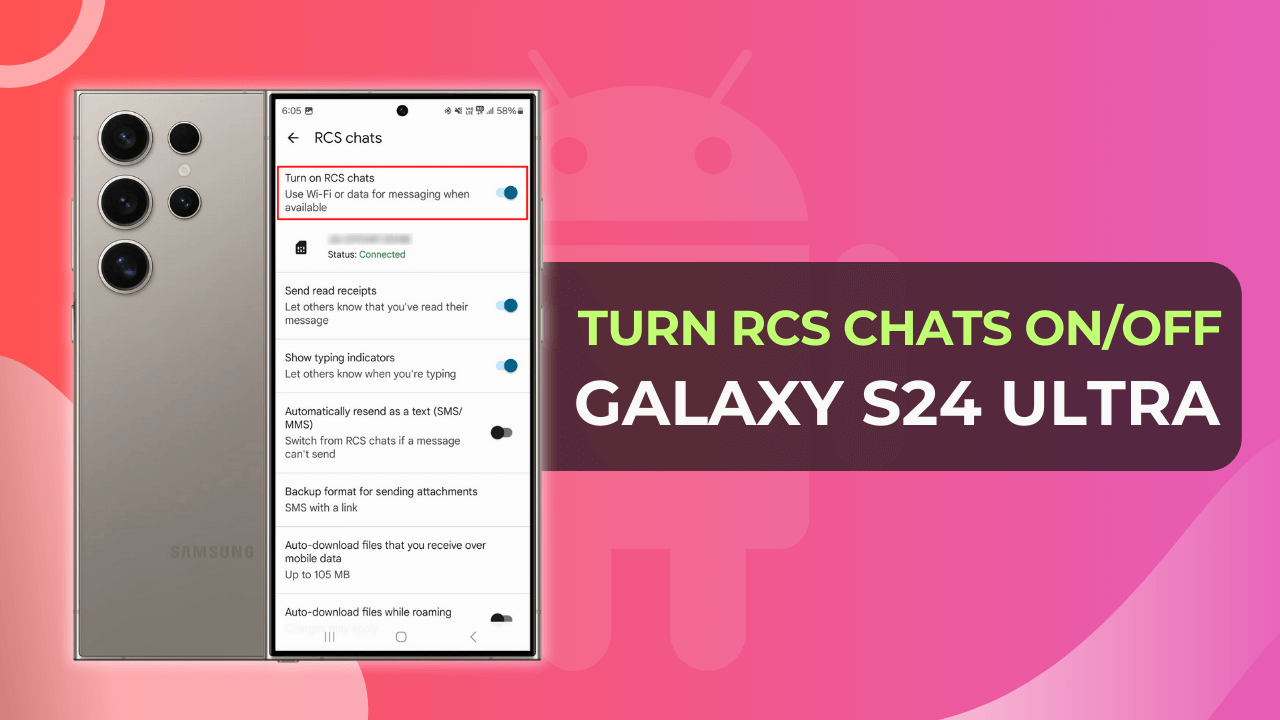
Table of Contents
Steps to Turn RCS Chats ON/ OFF on Samsung Galaxy S24 Ultra?
Here, you will find the easiest way to turn RCS chat On or OFF. So, without any further ado, let’s dive into the necessary steps:
- Launch the Message App on your Samsung Galaxy S24 Ultra.
- Now, click on the profile icon present in the top-right corner.
- Following this, you need to tap on the “Message Settings”.
- Afterward, select the “General” option from the list.
- Inside the general settings, select the RCS Chats option.
- Finally, Turn the ON/ OFF RCS Chats Toggle.
Note: You might need to verify your mobile number if you are setting up the RCS Chats to message using Wi-Fi or Data for the first time.
There you have it! The complete guide to Turn RCS Chat On or Off.
Final Thought
It’s quite simple to activate or deactivate the RCS Chat on the Samsung Galaxy S24 Ultra if you follow the given instructions properly.
Apart from this, we would also recommend you enable the “Automatically resend as text (SMS.MMS)” Toggle from the RCS Chat settings.
After turning on this option, the users can send text messages when the Wi-Fi or Internet connectivity is low.
It’s quite a useful perk that allows you to send or receive messages without internet support. Meanwhile, if you face trouble following the instructions, please let us know about it below.