With the recent development of the Galaxy AI, there are several interesting features rolled out with the Samsung Galaxy S24 Ultra. One of them was the Live Translate feature, which allows users to translate audio calls. This allows individuals to express their thoughts even if they don’t speak the other person’s native tongue.
Don’t just be intrigued by this overview! This perk is designed for people who are interested in speaking and understanding multiple languages. With that said, let’s dive into the following section to activate this function with no further ado.
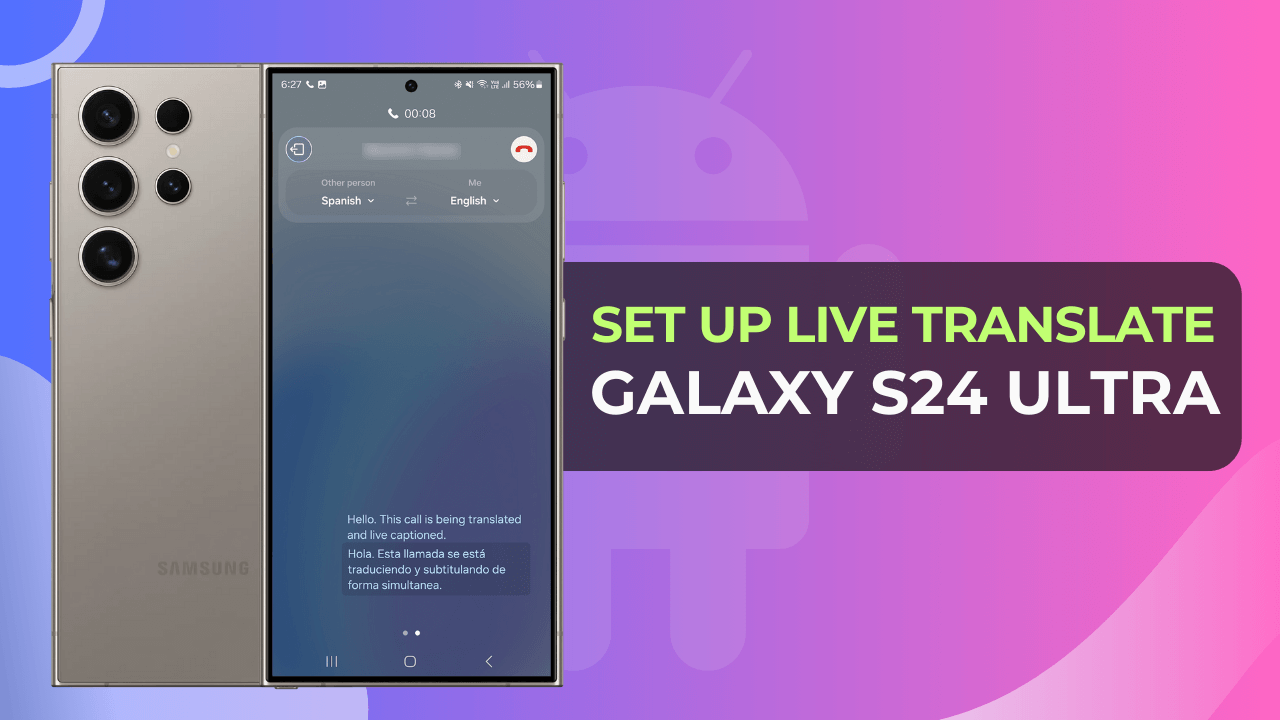
Table of Contents
Steps to Activate Live Translate on Samsung Galaxy S24 Ultra?
Humans are social animals, and everyone loves to talk in their native language. With the latest Samsung Live Translate features, it’s become possible to have conversations with multiple people in their language.
Here are the core instructions to enable this feature:
- First and foremost, launch the Settings menu app.
- Under the settings section, select the Advanced Features option.
- Following this, you need to click on “Advanced Intelligence”.
- Now, the users are required to tap on the “Phone” button present in the list.
- With this, you will enter the Live Translation page.
- Lastly, you can activate the auto-translation feature by enabling the toggle ON.
Steps to Set Up Live Translate feature on Galaxy S24 Ultra?
Once you have activated the live translation feature, the next thing that you need to step up would be the preferred language package.
There are multiple language options available with the Live Translation features so that the users can pick anyone they desire.
With these advanced features, users can understand other people’s audio in their native language. However, the process of setting up both ends of audio packs is slightly difficult if you don’t know the correct instructions.
Here’s the step-by-step guide to picking the language package for live call translation, including yourself and other persons.
On the other hand, we are assuming that you have already enabled the Live Translate feature from the previous section.
Now, let’s have a quick overview:
- You will find two language options on the Live Translate Page.
- Select the “Language” option from the Me section that appears in the list.
- Download the language packs that you intend to use for calling purposes.
- It’s necessary to select a preferred language before utilizing the live translation feature. Apart from the default options, you can choose between French, German, Italian, Japanese, Hindi, and many more language package options.
- Following this, you can select language packs for “Other Users”. It would be best if you choose the native language that the person speaks thoroughly to translate the conversation.
After downloading the language pack, you can also select your preferred voice using the “Voice” section. There are two audio models available for users with preferred speech rates.
So, select the best configuration according to your needs.
How to Mute My Voice or Mute Other Person’s Voice in Live Translate?
Right next to the voice section, you will notice the voice mute section. If you enable this toggle, you can disable your and other person’s voice, and listen to the translation properly.
How to preset contact for Live Translate on Galaxy S24 Ultra?
There’s no doubt that you won’t be going to use the live translation feature if you aren’t dealing with a different spectrum of individuals.
But when you are working with people from all around the world, then this feature does become necessary for many users.
With the Samsung Live translate features, you can even create a preset language and voice for each person.
Through this, the users can easily communicate with other people in their native language.
Here are the instructions for enabling the live translation for specific contacts:
- Open the Settings App → Advance Features → Advance Intelligence → Phone
- Scroll to the bottom and select the “Language and voice presets for each person” option.
- In this section, you have to manually add the contact to use the Live Translate feature.
- Tap on the “Add Number or Contact” option appears on the screen.
- Select the person’s name from the contact list.
- Next, you need to select the language that the other person speaks. Tap on the preferred language option from the given list.
- If you didn’t notice the correct language option, simply tap on the Add Language button to choose the appropriate one.
- Afterward, press the OK button to confirm button.
After setting up the language, you can perform pick a preferred voice model for both. Once you have completed this process, you won’t need to preset the language or voice again and again.
Conclusion
We covered the entire walkthrough on how to Set Up Live Translate on the Samsung Galaxy S24 Ultra in the above section.
Through this, the users can easily have conversations with other people in their native language. Moreover, it will make the conversation realistic and genuine.
But at the same time, if you find it troublesome to follow instructions or have any doubts, do let us know in the comments.