Are you looking for the easiest way to download Samsung Galaxy S24 Ultra stock ROM? Then you have come to the correct place as we covered the complete installation guide from which you can effortlessly download the latest firmware and install it using the Odin tool.
There’s no doubt that you will receive advantages when you update the Android operating system, while at the same time, the One UI custom skin also brings immersive features. With their newest update, the users are getting optimal performance, enhanced security, various customization options, and many other things.
Not to forget, the upcoming guide can also help users unbrick their rooted phone and easily remove root access. Thus, if you want to download the latest stock ROM, then you should follow the subsequent part for more information.
What is Stock ROM or Stock Firmware?
Stock ROM refers to the original, unmodified Android operating system and software pre-installed on a Samsung device by the manufacturer. It is developed and tested by Samsung specifically for that hardware.
Installing the stock firmware is useful too:
- Restore to factory settings
- Fix software errors, crashes, or bugs
- Unbrick a device
- Upgrade/downgrade to a different official Samsung version
The Galaxy S24 Ultra stock ROM is in a ZIP file containing the partitions to replace any custom or corrupted software. It allows the device to run as intended when flashed.
How to Download the Samsung Galaxy S24 Ultra Stock Firmware?
In the following part, you will receive two methods that allow Samsung users to download and flash the stock ROM on their device. Generally, the common method is to install the latest stock firmware on the Samsung Galaxy S24 Ultra through OTA using the software update options.
However, there are a handful of models that didn’t get those privileges, depending on region or country. In that case, you can also utilize the manual method that requires Odin tool installation.
Both of the methods are entirely different from each other. Therefore, we covered a separate guide for each of them. With that said, let’s head toward the downloading steps.
Official OTA Method
Traditionally, the users can update the OneUI operating system using the official OTA (over the air) method. Here are the full instructions to update the firmware:
- Open the Settings app and select “System” from the list.
- Now, tap on the “Advance” > “Software Update” option.
- Finally, click on the “Check for Update”.
You will receive the update option on your Samsung Galaxy S24 Ultra screen. Simply click on the download button that appears at the bottom. Once the download process ends, install the stock firmware with no further ado.
Meanwhile, if you didn’t see any option after the “Check for Update” step, we would recommend using the manual installation process.
Manual Installation Using Odin
For some regions, it’s not possible to gain the latest stock firmware. In that situation, you can utilize the Odin tool to flash the Samsung Galaxy S24 Ultra stock ROM and experience the new features with no trouble!
Warning: If you are using the upcoming procedure, you won’t receive a security patch. Therefore, follow the process at your risk.
Before you start the manual stock ROM installation process, we would suggest you meet the pre-requirements.
- Take a complete backup of your important multimedia data.
- Download and install the Samsung USB Drivers on your PC.
- The original USB cable will be needed to connect your device.
- Make sure to refuel your Samsung phone more than 80%.
- Get other necessary resources, apps, and tools from the upcoming process.
Step 1: Get Model Number Info
To install the stock firmware on the Samsung Galaxy S24 Ultra, the users need the model number and CSC code. You will find this information in the “About Phone” → “Software Information”.
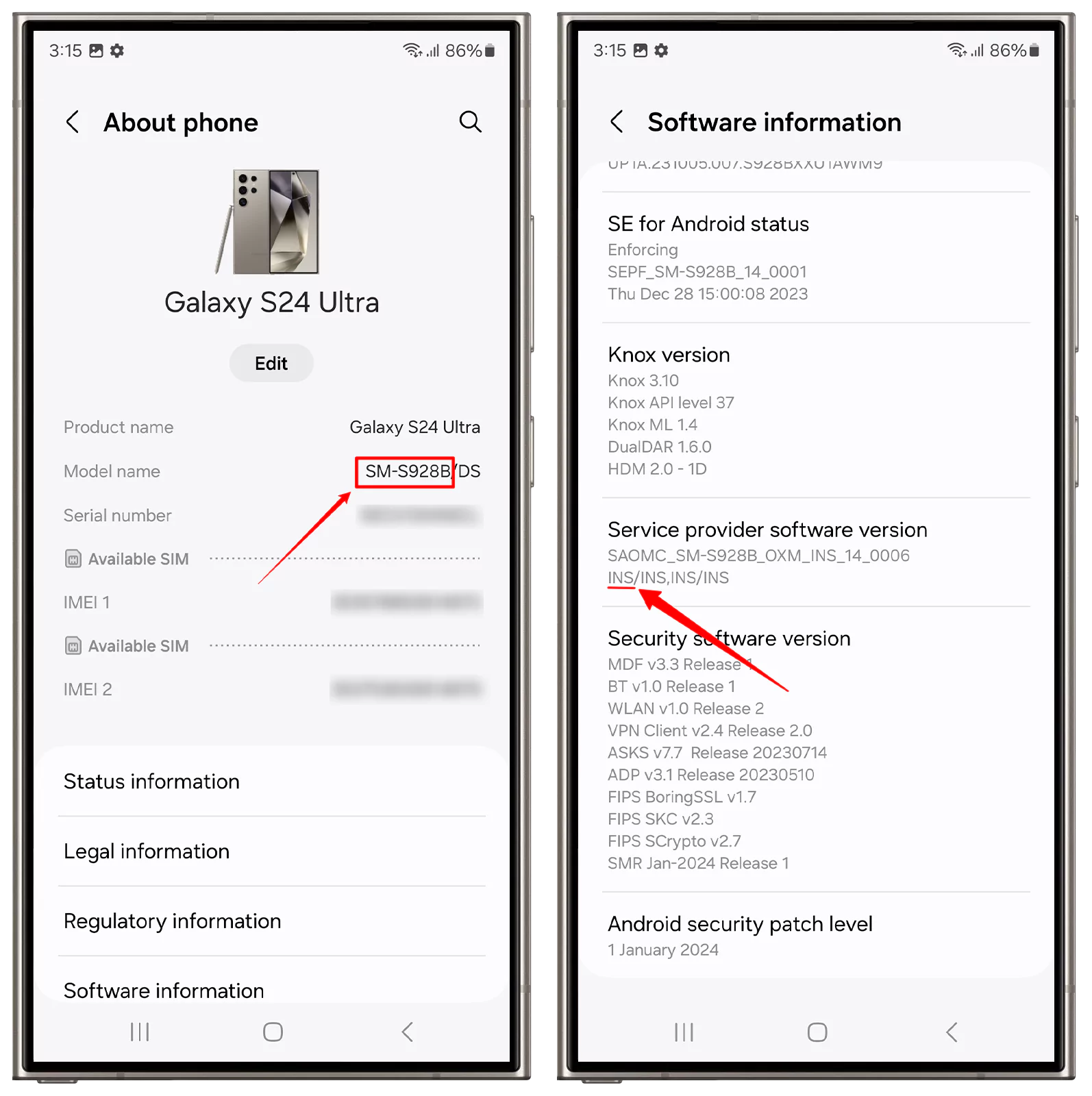
However, you can also use the Phone Info app for the same task.
- Download and Install the Phone Info App from the Play Store.
- Launch the App on your phone.
- Now, see the details of the “Model Number” and “CSC code”.
- Note down this information wherever you want!
Step 2: Use the Frija Tool
We are assuming that you have already found the model number and CSC code of your Samsung Galaxy S24 Ultra from the previous step.
Now, you need to download the Frija Tool on your laptop/PC. It’s one of the fastest ways to download Samsung firmware files. Complete the download and installation process of this tool to easily follow the subsequent instructions.
- Launch the Frija Tool on your computer/laptop.
- Enter the correct Model Number and CSC code of your phone.
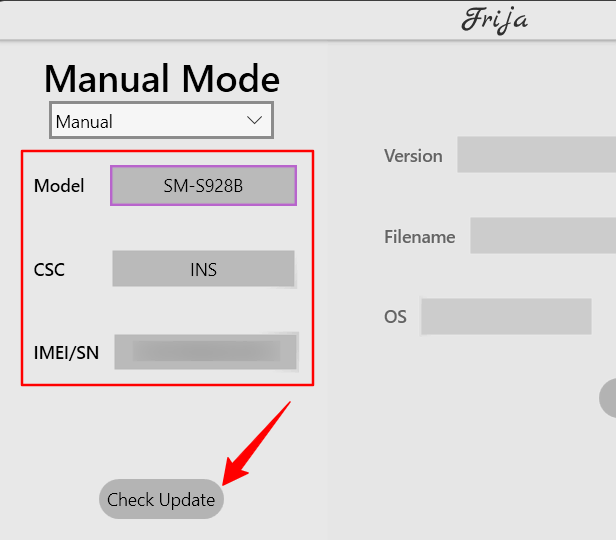
- Following this, you need to click on the “Check Update” button.
- After finding the correct version, click on the “Download” button.
- Finally, extract the firmware folder using any unzipper tool.
Step 3: Unlock Developer Mode
Once you have downloaded the correct version of the Samsung Galaxy S24 Ultra, you can move to the next part. In this section, we will navigate you through the entire process for gaining OEM unlocking and USB debugging settings access. Follow the given steps:
- Launch the “Settings” App on your phone.
- Go to the “About Phone” and select “Software information”.
- Tap on the “Build Number” more than 8 times.
- Enter your “PIN or Pattern” to access developer mode.
- Come back to the Settings menu and scroll down to “Developer Option”.
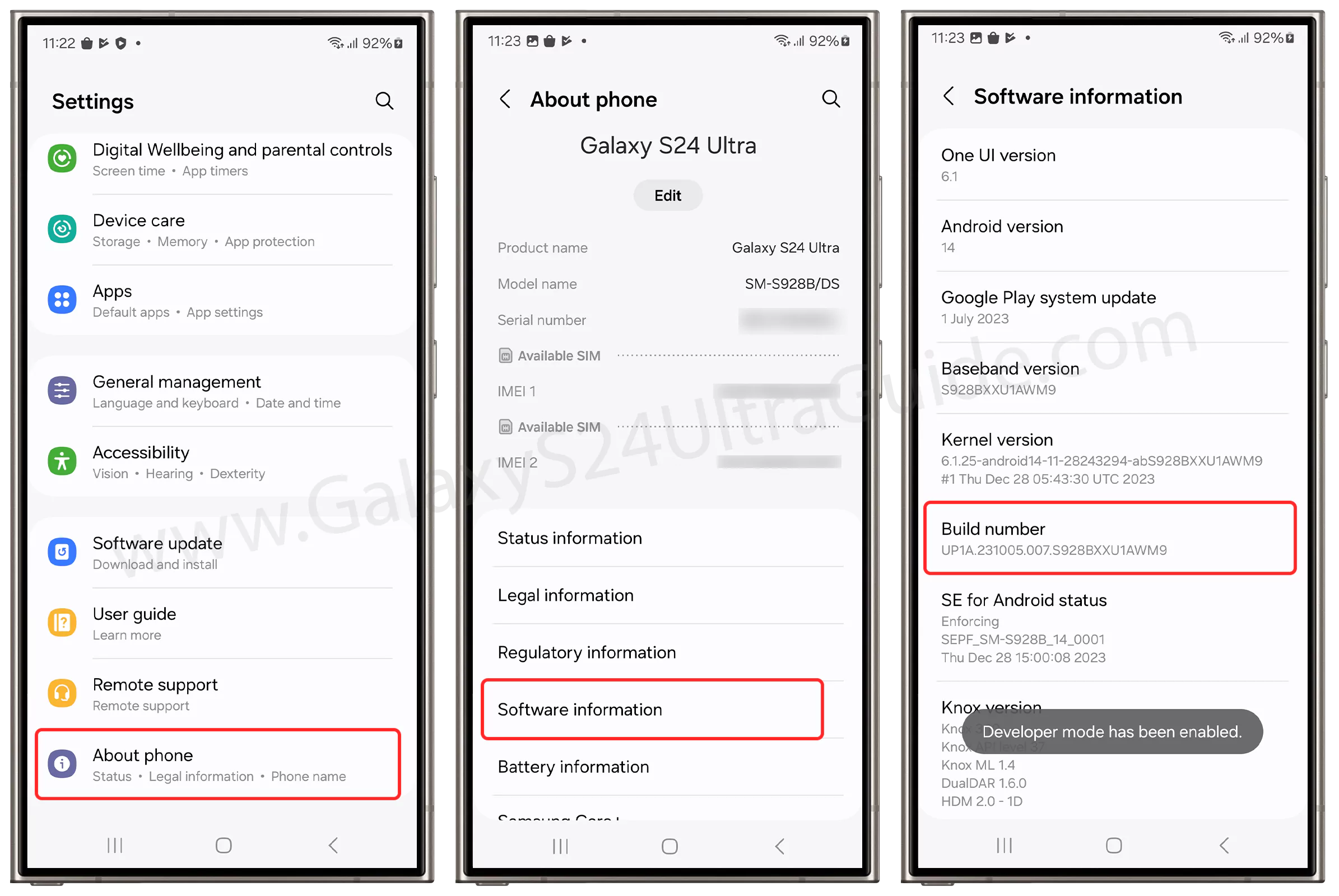
- Finally, allow “USB debugging” and “OEM Unlocking” toggle.
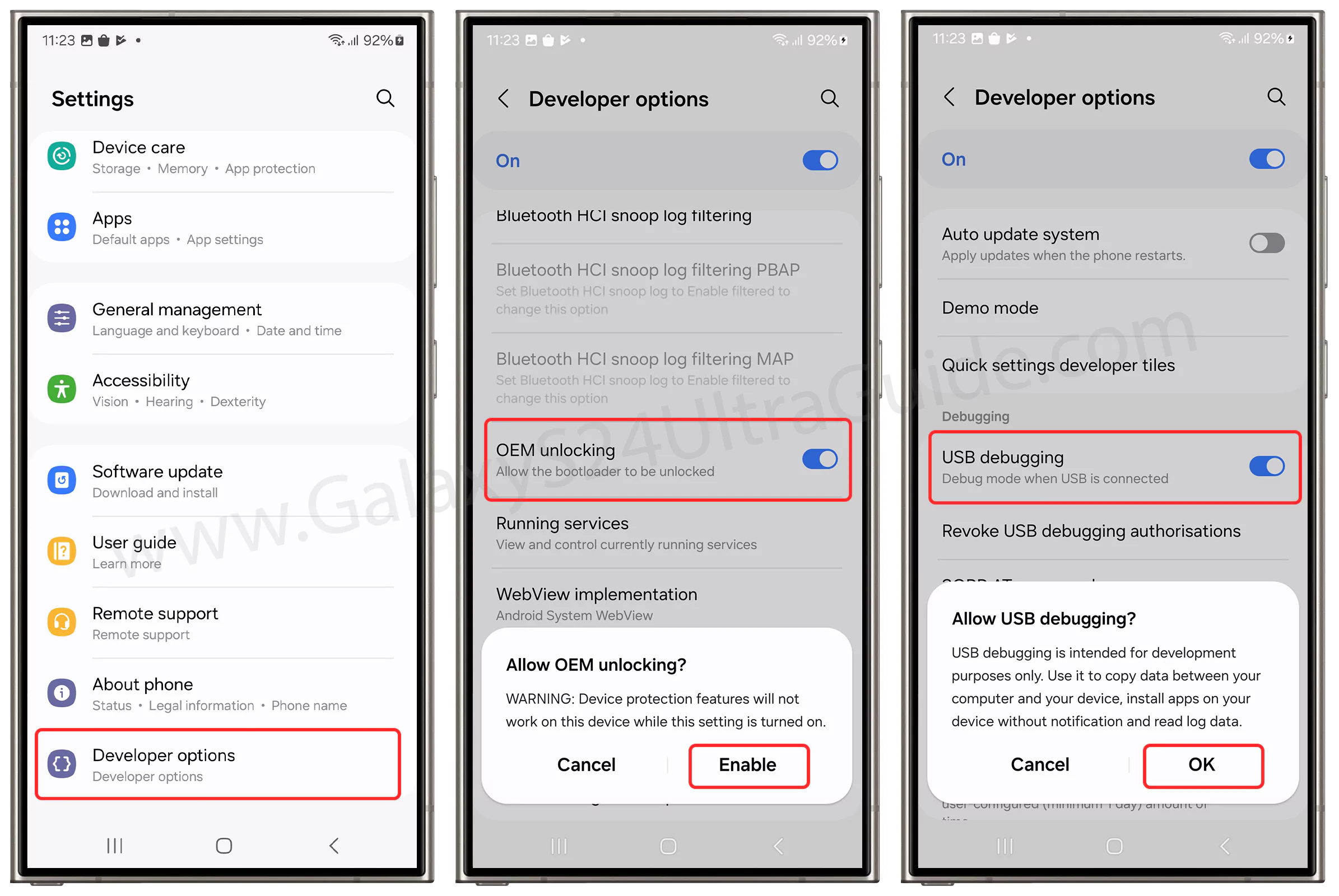
Step 4: Access Download Mode
Now, you need to connect your smartphone to your computer or laptop in the download mode. You can follow the subsequent steps to access this mode with ease.
- Turn off your Samsung Galaxy S24 Ultra.
- By pressing and holding “Volume down + Power” button, then select “Power Off”.
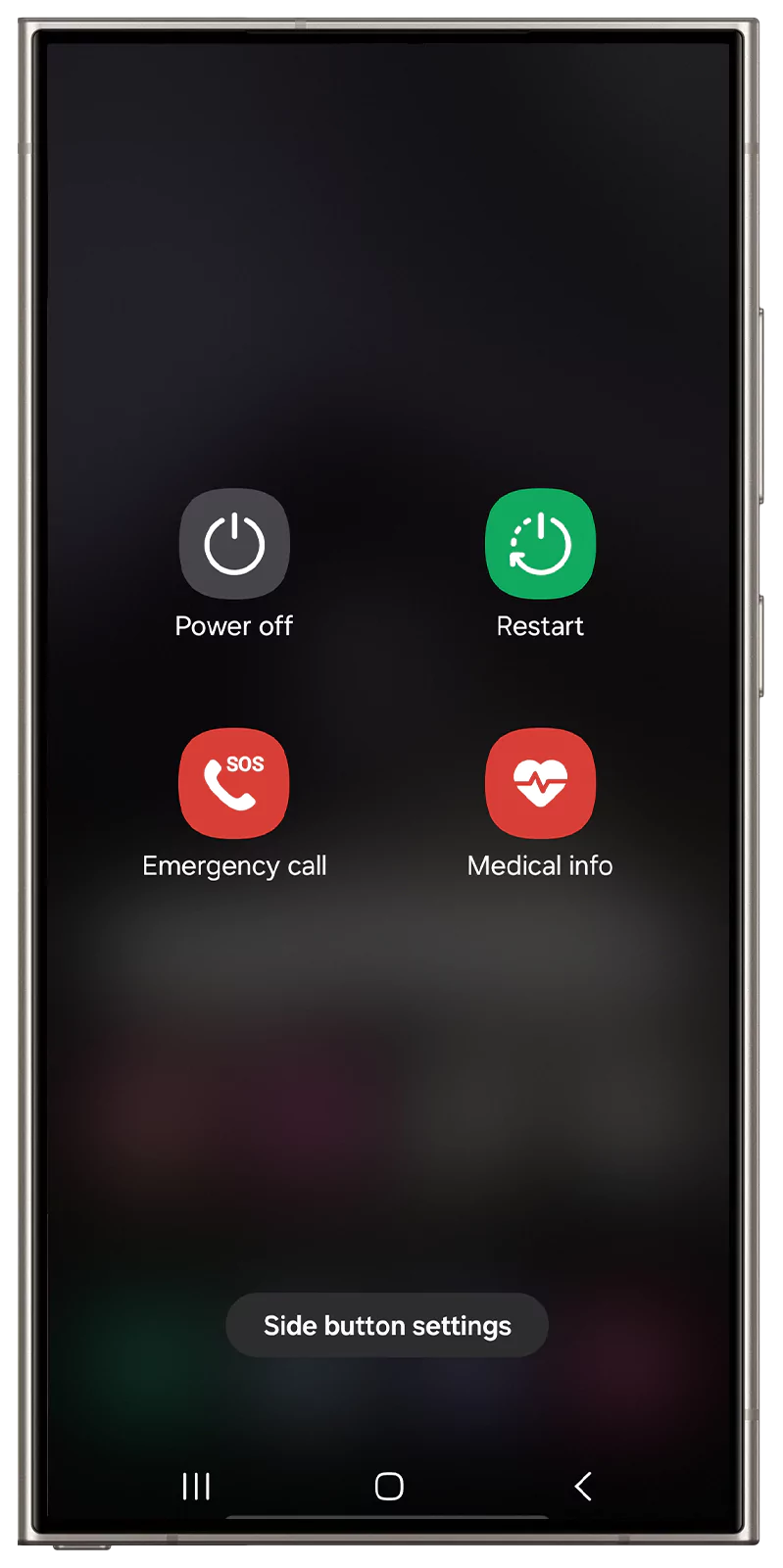
- By pressing and holding “Volume down + Power” button, then select “Power Off”.
- Following this, press and hold the “Volume Up” and “Volume Down”.
- Simultaneously, connect the phone to your PC using the USB cable.
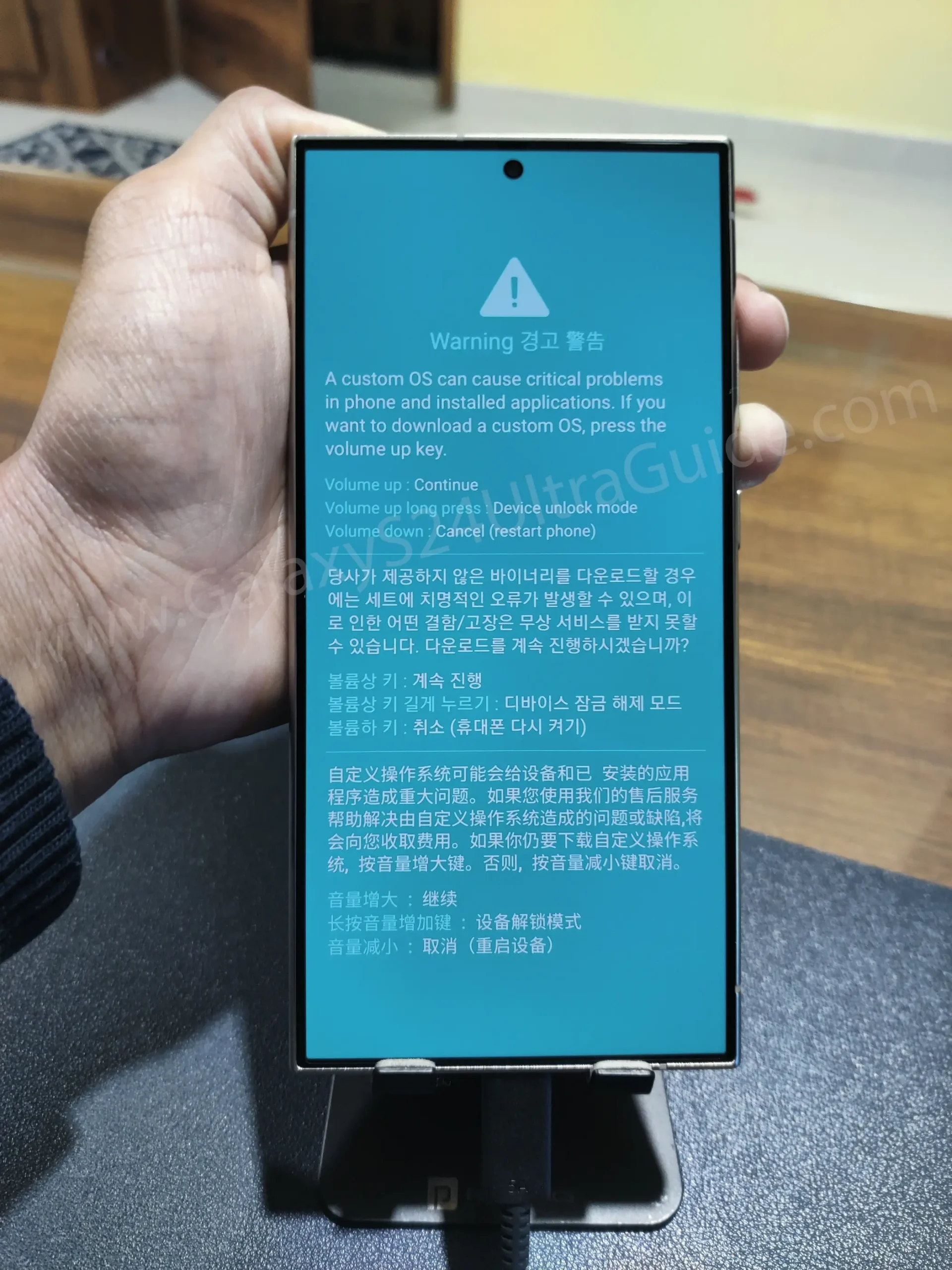
- Next, Press the “Volume Up” button to enable the download mode.
Step 5: Utilize the Odin Tool
For installing stock ROM on any Samsung device, the Odin application is essential. The Odin tool allows users to manually flash stock or custom ROMs. Thus, we recommend downloading and installing this tool on your PC/laptop.
- First and foremost, launch the Odin Tool.
- You will see an “Added” message on the left-hand screen if your device is perfectly connected in the download mode.
- If you didn’t see the “Added” message, repeat the previous step.
- Now, you need to add a firmware file in the Odin tool.
- Click on the BL section, and select the BL file from the firmware folder.
- Click on the AP section, and select the AP file from the firmware folder.
- Click on the CP section, and select the CP file from the firmware folder.
- Click on the CSC section, and select the CSC file from the firmware folder.
- Enable “Auto Reboot” from Options and Tap on the “Start” button.
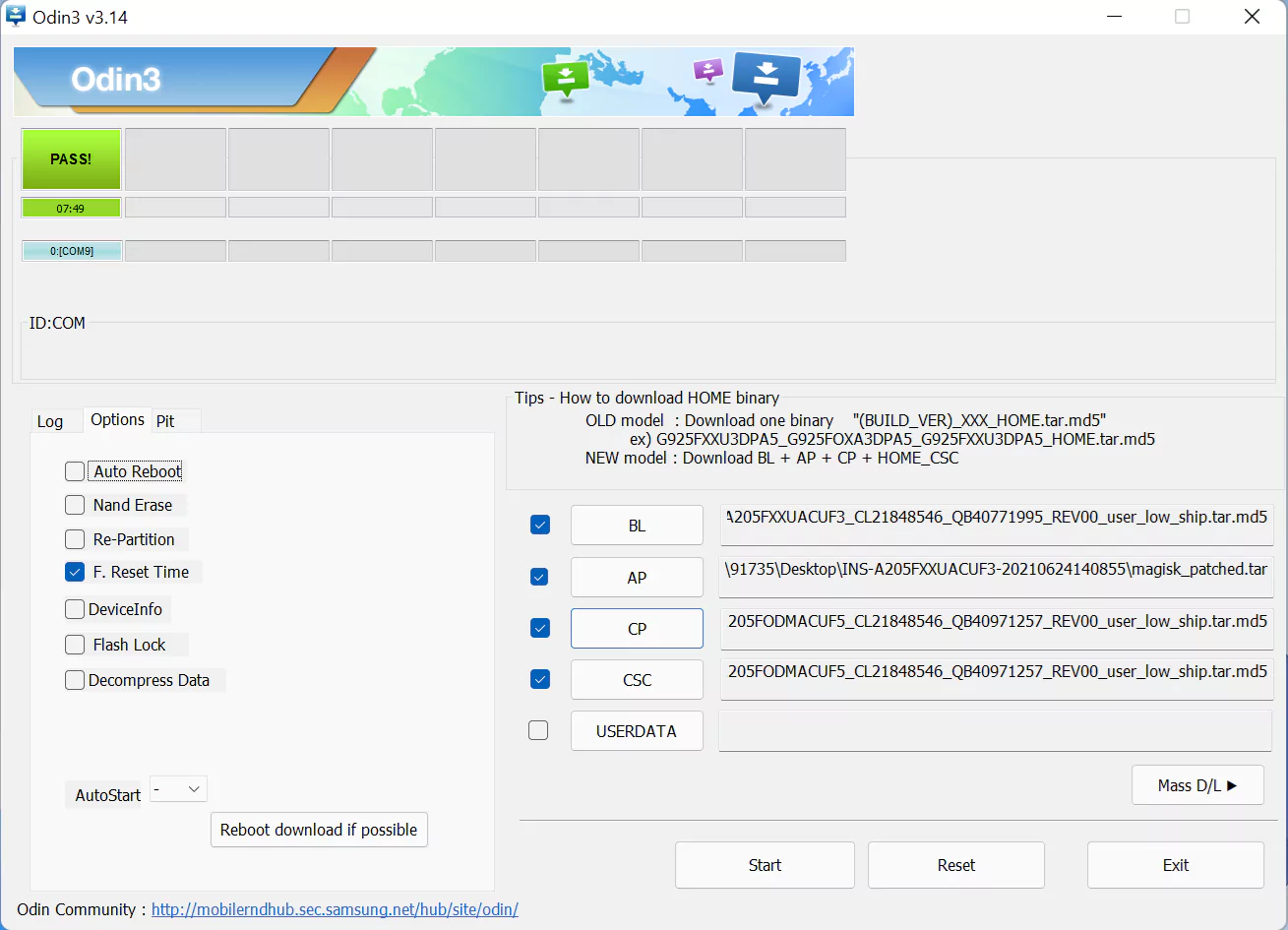
After a few minutes, the process will complete, and eventually, the device reboot. That is, you have successfully flashed the Samsung Galaxy S24 Ultra Stock ROM.
Aside from this, you can check the firmware details from the “About Phone” section.
Conclusion
From the above guide, you can effortlessly download and install the Samsung Galaxy S24 Ultra stock firmware without any hassle. Furthermore, you will also obtain additional features access, and many other interesting privileges.
Besides this, if you follow the above steps, you can even unbrick your rooted device. But, it’s also important to choose the correct version and region before selecting the firmware file.
In the meantime, if you face any problems with the installation guide, make sure to let us know in the comment section.