In this fast-paced, evolving technological landscape, smartphone screens have improved a lot within the span of the last few years. There’s no denying that the display plays an important role when it comes to enhancing the overall user experience, while Samsung phones stand out in this category.
Smartphone makers are consistently pushing their display quality to the next level so that users can achieve decent visual support. Besides this, their display offers immersive colors, crisp contrast, and fine details on the screen. But at the same time, the 120Hz refresh rate would be the core reason why you are getting smooth animation with a full-touch response.
Indeed, you can’t utilize the full potential of your Samsung phone unless you are using the advanced refresh rate settings. Many people may not be aware that they can harness the 120Hz refresh rate on the Samsung Galaxy S24 Ultra device. However, those settings are pre-configured so that you can attain the best display experience.
Yet, if you are looking for a way to disable those settings, then hopefully, you don’t have to go further. In the following part, we covered the complete how to disable the 120Hz refresh rate on the Galaxy S24 Ultra. So, without any delay, let’s dive into the guide.
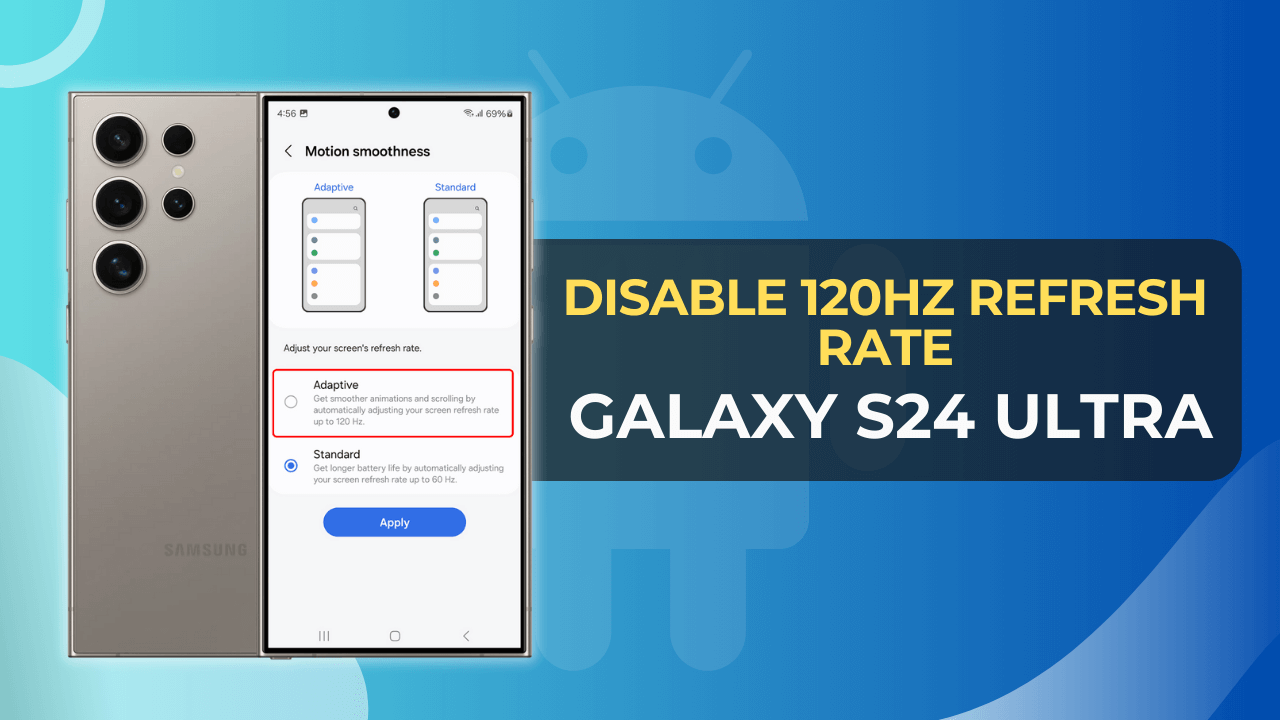
Table of Contents
Steps to Disable 120Hz Refresh rate on Samsung Galaxy S24 Ultra?
Here is the step-by-step tutorial so that you can smoothly disable the adaptive refresh rate settings to the standard option.
- Launch the “Settings” App from the App drawer or home screen.
- Following this, you need to scroll down and tap on the “Display”.

- Within the Display Settings, select the “Motion Smoothness” option.

- Next, you need to tap on the “Standard” option.

- Finally, press the “Apply” button.
With the above steps, you can adjust the refresh rate settings and reduce the battery drain on your Samsung Galaxy phone without any hassle.
Why should you disable the 120Hz refresh rate?
Generally, the new Galaxy S24 series phone is configured with a 120Hz refresh rate by default. With this, there’s no denying that you will receive an enhanced display experience and improved touch responsiveness.
But at the same time, the active usage of an advanced refresh rate will reduce the battery endurance of your phone. In that case, disabling the higher refresh rate setting would be the most suitable choice.
However, you don’t have to worry about those aspects as you can effortlessly change those settings from 120Hz to 60Hz refresh rate, according to your convenience.
But at the same time, we recommend you use the adaptive refresh rate settings if you want to encounter the best visual experience.
Conclusion
I hope that you have grasped the general instructions to turn off the 120Hz refresh rate on the Samsung Galaxy S24 Ultra using the above instructions.
Apart from this, we also write posts regarding the common troubleshooting that occurs on the latest Samsung Galaxy phones, so do check them meanwhile.