Oftentimes, you share your internet with your friends and family. But at the same time, finding a hotspot password on the Samsung Galaxy S24 Ultra could be tedious work. There are multiple occasions where you won’t find Wi-Fi won’t be possible.
In that case, you might have to search for another source to connect to the internet. Here, if you know how to connect with a personal hotspot, discovering the internet won’t be a hassle for you. Not to forget that the internet provides charges extorting amounts to access mobile data.
Moreover, you might have to pay additional fees once you have exceeded your internet usage limit. However, you can simply use the following post to discover and use the Hotspot password on the Samsung Galaxy S24 Ultra.
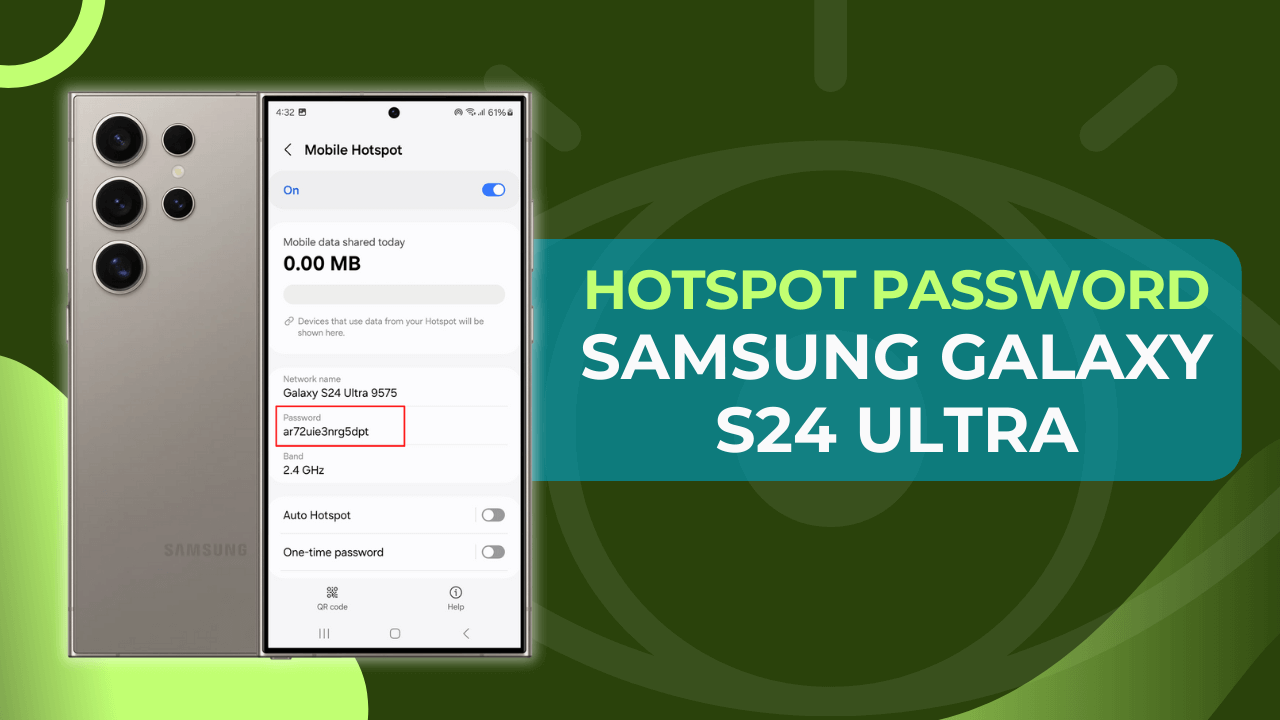
Table of Contents
Methods to View Hotspot Password on Samsung Galaxy S24 Ultra?
If you want to share your mobile data with your friends and family, you can follow the upcoming guide and set up a hotspot setup. Besides this, you can set up a security password so that the trusted person can access your internet.
The users can set the hotspot password using two methods, from the settings menu and the control panel. Both of the processes are simple to understand, so let’s dive into the instructions. Note that this process is based on One UI 6.1 software skin.
Using the Settings Menu
Generally, you can adjust the Hotspot connection from the settings app of your Samsung phone. To understand the whole guide, follow the next part:
- First, open the “Settings” App from the Notification panel.

- Now, tap on the “Connections” button present in the settings list.

- Tap on the “Mobile Hotspot and Tethering” button from the list.
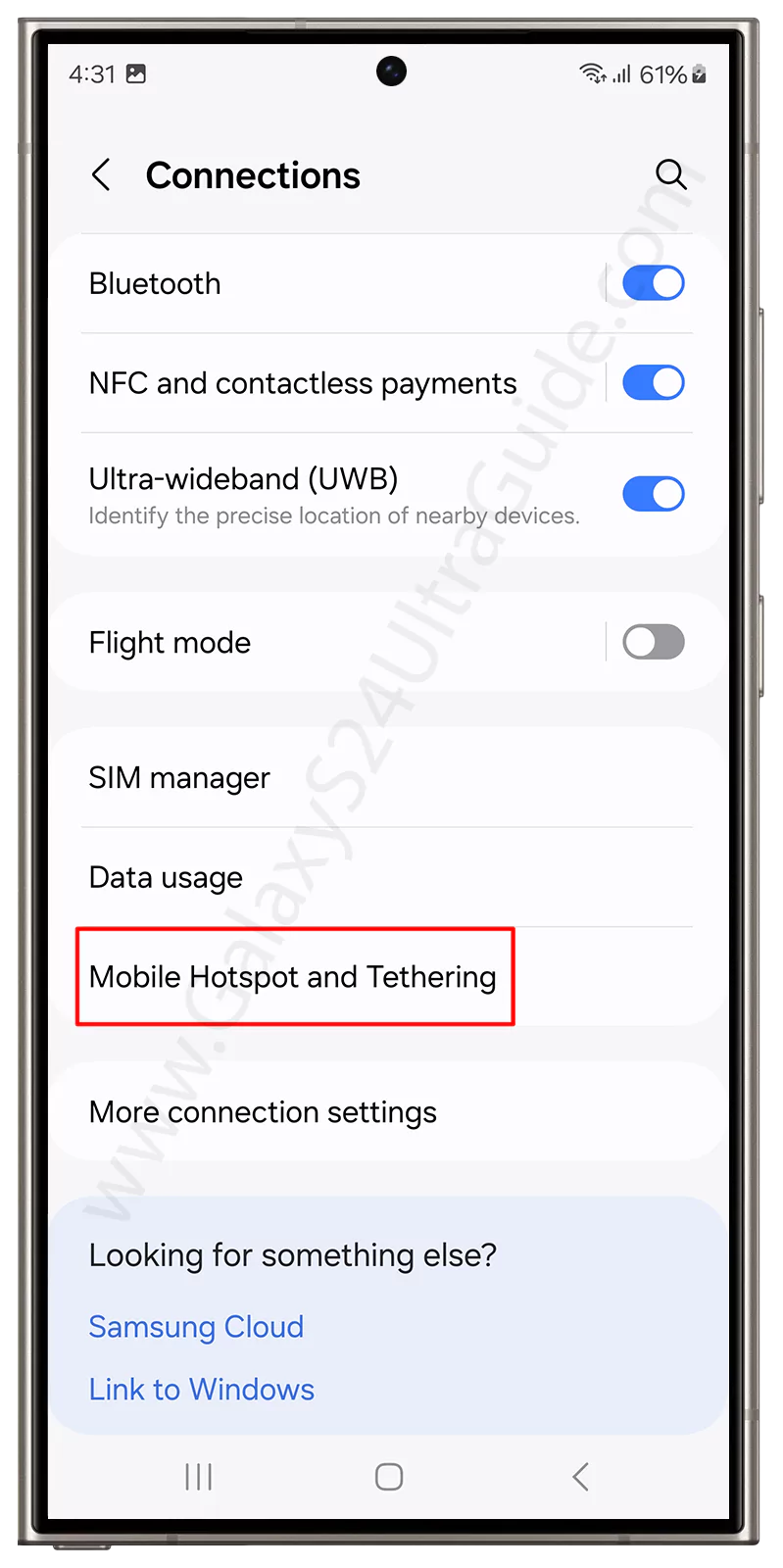
- Following this, press on the mobile hotspot option.

- Next, change or view the hotspot password as per your wish.
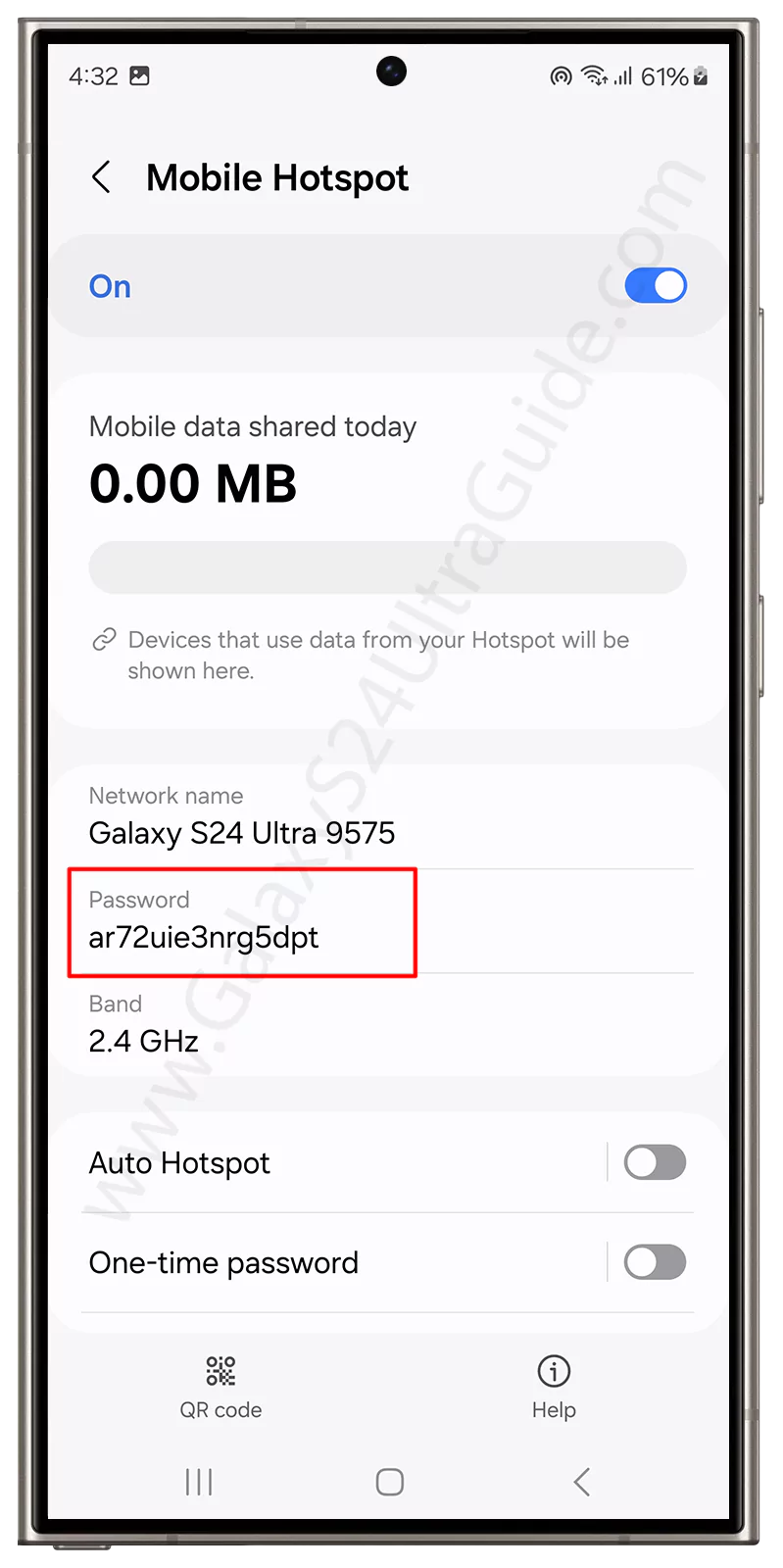
Additional Tip: Under the Mobile Hotspot section, tap on the “QR code” option to view a QR code that can be shared with friends or family, allowing them to easily connect to your mobile hotspot network.
Via Control Panel
The alternative method to find the hotspot password includes using the control panel. We covered the necessary steps in the following section so that you can easily apply the changes as per your needs.
- Scroll down to access the control panel.
- Now, long press on the “Mobile Hotspot” icon.

- Finally, set up the hotspot according to your requirements.
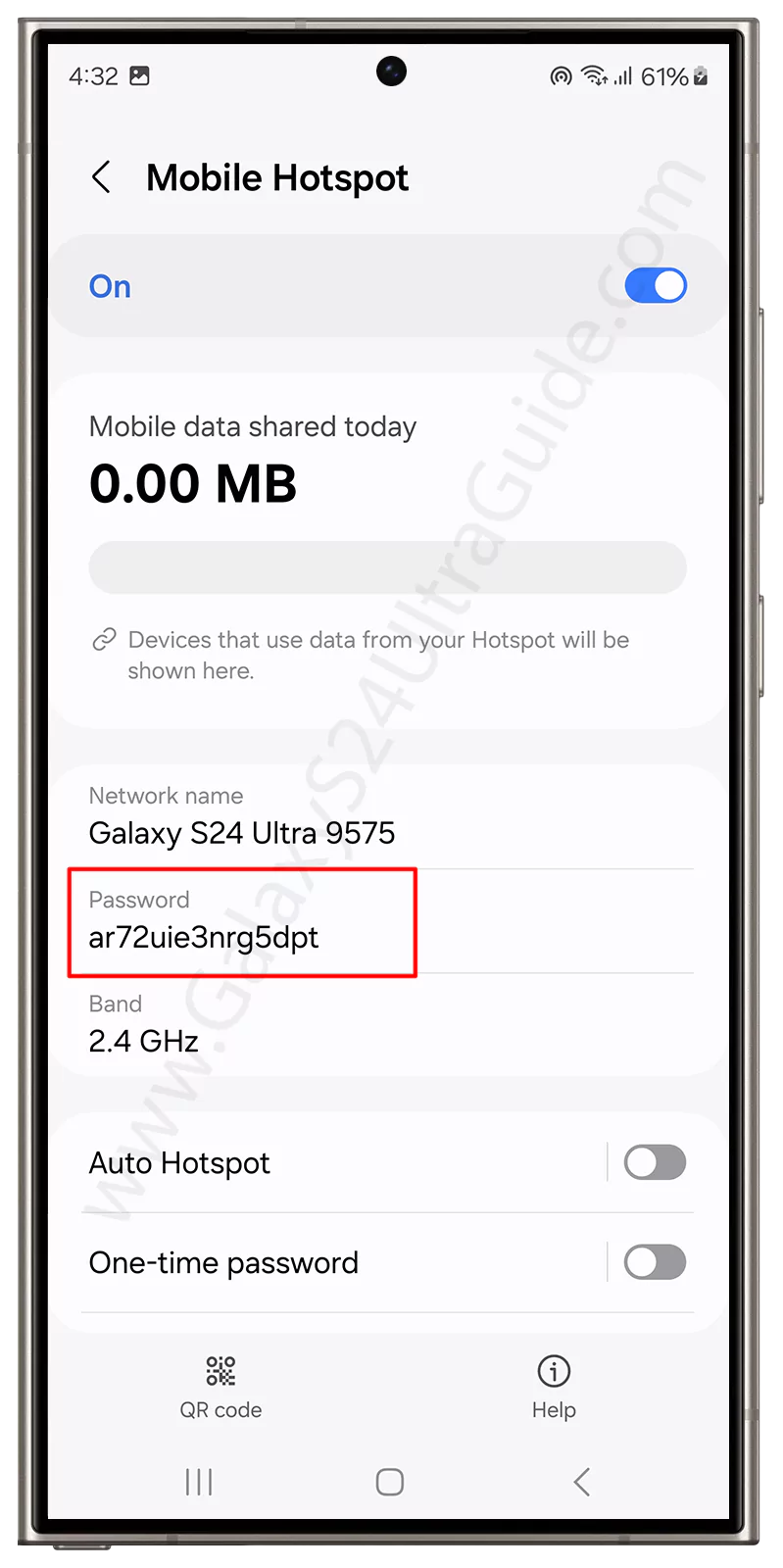
Final Thoughts
From this guide, we assume that you have already found a way to replace the hotspot password according to your desire. Once you are done with the above process, your phone can easily work as a Wi-Fi Hotspot.
With this, share your internet connection with other devices and enjoy the seamless 5G speed with no hassle. Aside from this, if you want to disable the 120Hz refresh rate on Samsung Galaxy S24 Ultra, do check our guide.
Lastly, if you are facing any other problems during your usage, do let us know below. Meanwhile, you can explore our quick help guide for Samsung Galaxy S24 Ultra, and overcome common problems with ease.