Samsung’s devices come with extreme security measures so that users can use their smartphones without any worries. But at the same time, if you have forgotten your phone’s password, pattern, or PIN, the only solution to overcome this situation would be hard resetting your device.
In this post, we covered the complete guide so that you can easily restore your phone access, especially when you want to remove the forgotten password, pattern, or PIN in Samsung Galaxy S24 Ultra. So, let’s dive into the steps.
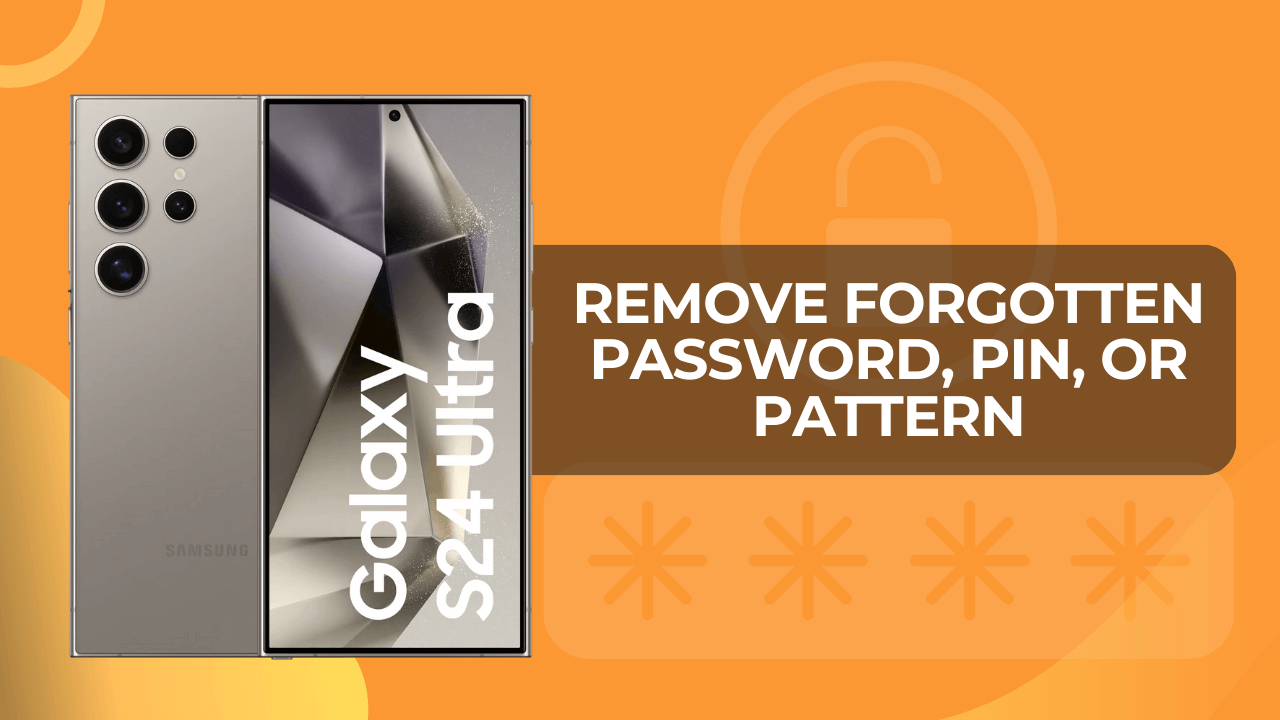
Table of Contents
Steps to Fix Forgotten Password, Pattern, or PIN on Galaxy S24 Ultra:
As we said before, you need to perform a hard reset on your Samsung phone. But you can’t perform the standard method using the standard process. In that case, you need to follow the recovery mode route to apply the factory reset.
However, we recommend you finish the given requirement before you get started with the upcoming instruction.
Things you should remember
- Remember your Gmail account ID and password.
- You will need a USB cable to connect your device to your PC.
- Wi-Fi or Personal Hotspot for internet connection.
Step 1: Boot into the Recovery mode
Here is a simple tutorial to access the recovery mode on the Samsung Galaxy S24 Ultra:
- Start by turning off your Galaxy S24 Ultra. Press and hold the “Volume Down + Power” button and tap “Power off”.
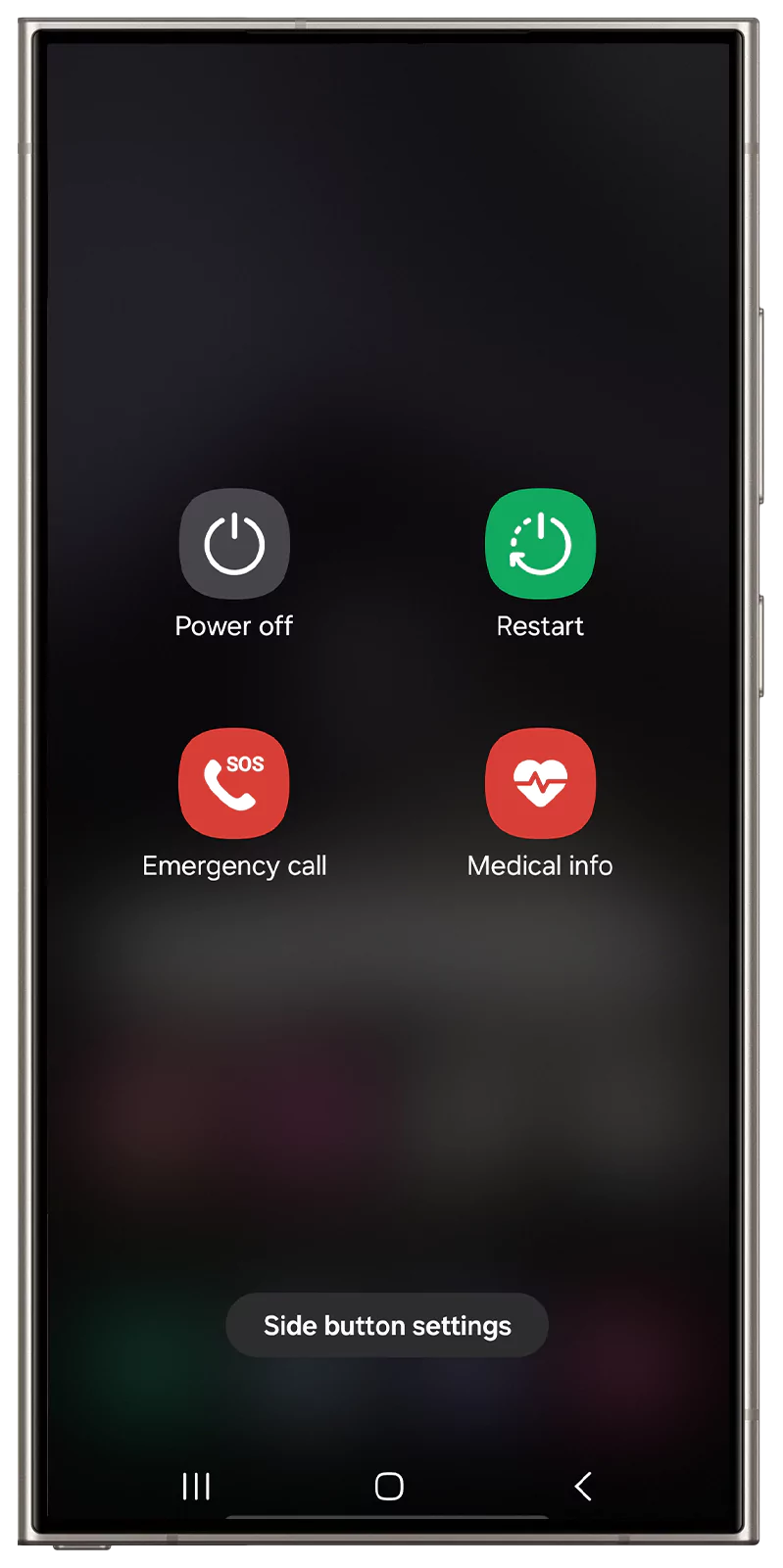
- Next, connect the device to the computer or PC using a USB cable.
- Press and hold the “Volume Up + Power” button.

- Release both the buttons when you see “Samsung Galaxy” logo.
- You will finally enter recovery mode.

Step 2: Apply Hard Reset
Once you have access to the recovery mode panel, you can follow the subsequent instructions to apply a hard reset on the Samsung Galaxy S24 Ultra.
- Use the “Volume Down and Up” buttons to navigate, while using the Power button, you can confirm any option.
- In this list, the users need to select the “Wipe Data/Factory Reset” option.

- Now, confirm “Factory Data Reset” to perform a hard reset.
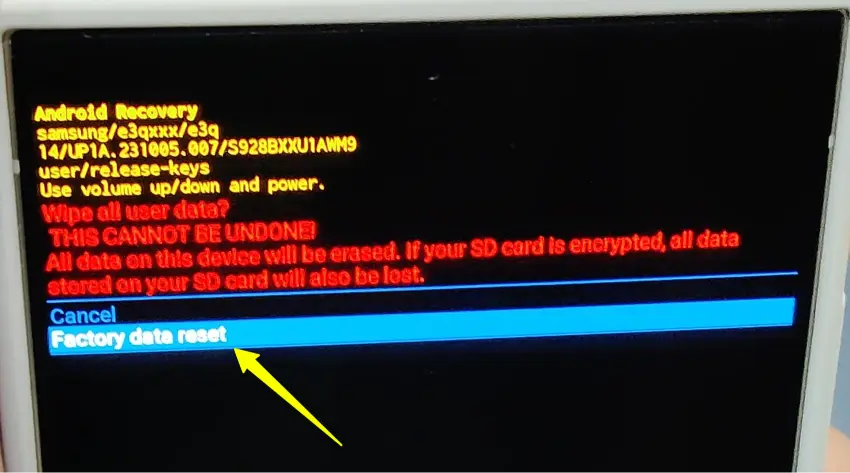
- Lastly, select the “Reboot system now” to restart the device.

Following this, you need to set up your Samsung phone. If you have previously used a Google account, you will need Gmail credentials for the seamless setup of your device.
Therefore, make sure to remember the Gmail login ID and password for the next part.
Step 3: Set up your Galaxy S24 Ultra device
When you perform the factory reset, the Samsung phone will roll back to the default settings. Now, you can effortlessly set up the device by following the given instructions. With that said, let’s get started!
- First and foremost, connect the device to a preferred Wi-Fi network.
- Now, the phone will ask you to enter the pattern or password. However, you need to select “Use My Google Account Instead”.
- With this, you will reach a new page, which prompts you to enter the Gmail login credential.
- Once your Gmail account is approved, you can use either a new account or the previous account as per your wish.
- After the Google account is added, restore the backup if you like.
- Finally, complete the setup process of your phone.
Note: We would recommend you enable the Face ID or fingerprint scanner feature so that, forget your password, you can still access your Samsung phone.
Conclusion
A simple hard reset can fix forgotten passwords, patterns, or PIN problems on the Samsung Galaxy S24 Ultra. Besides this, you can go through the entire tutorial and easily perform a factory reset and set up the phone in a hassle-free manner.
But at the same time, if you are interested in setting up a lock screen pattern on the Samsung Galaxy S24 Ultra, do check out our guide in your spare time. At last, if you have any doubt, please let us know in the following section.