The Samsung Galaxy S24 Ultra is the latest high-end flagship phone from Samsung. With top of the line features and specs, it’s important to optimize the battery usage to get the most out of this powerful device.
Knowing the exact battery percentage at all times can be a game-changer to manage battery drainage. By customizing the settings to always display the battery percentage, you can closely monitor usage and make tweaks to extend the battery life.
This article walks through the quick steps to show the battery percentage on the Galaxy S24 Ultra. We have also included some bonus tips to troubleshoot battery issues as well as conserve battery when running low.
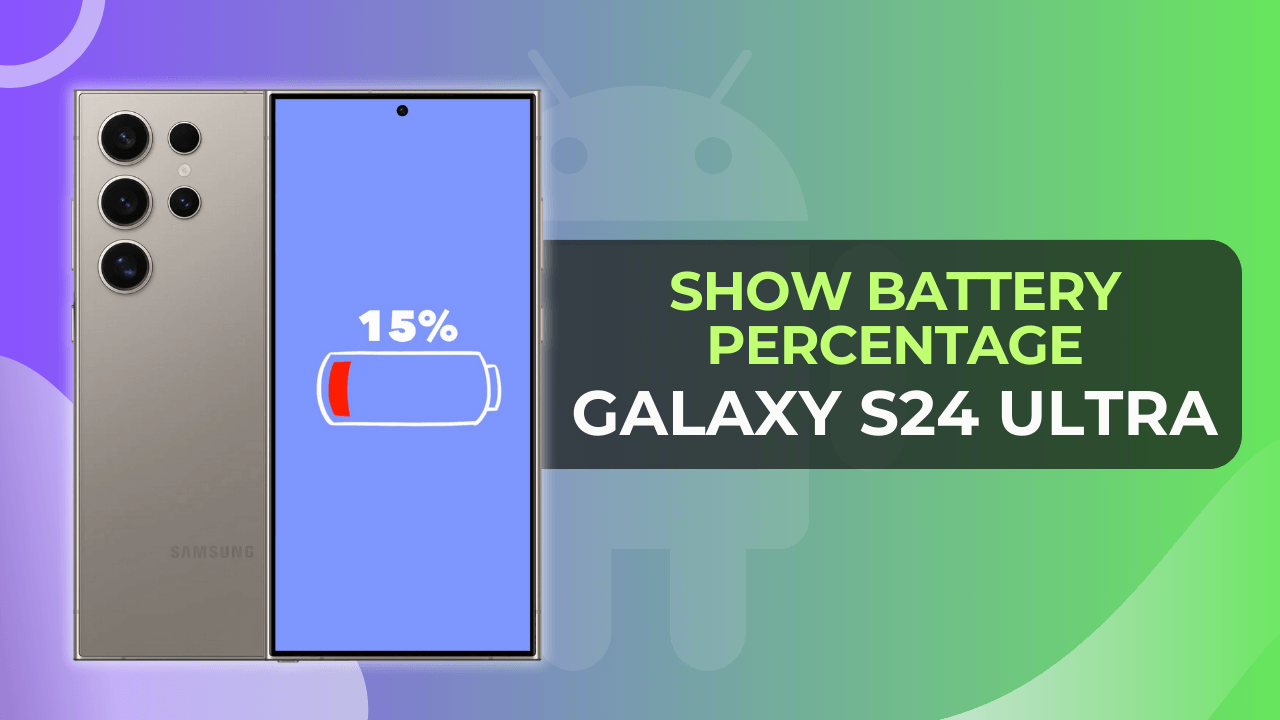
Table of Contents
Steps to Show Battery Percentage on Galaxy S24 Ultra:
Showing the battery percentage on your S24 Ultra is easy and takes just a few taps. Follow these steps:
- Swipe down from the top of your screen to access the Quick Settings panel and Notifications.
- Now tap on the Settings icon on the top to open the “Settings” menu.
- Next, scroll down and select “Battery” from the list of options.
- In the Battery settings screen, toggle on the switch next to “Show battery percentage” to enable it.
Once enabled, you will notice the exact battery percentage displayed right next to the battery icon in the Status bar. If the percentage is not showing, pull down the Quick Settings panel fully to refresh it.
Benefits of Showing Battery Percentage
Displaying battery percentage in the status bar can be useful in the following ways:
- Monitor Usage Patterns: By glancing at the battery percentage during the day, you can closely monitor how quickly the battery drops with different usage. This allows you to correlate battery drain with specific apps and usage patterns.
- Optimizing Usage: Using battery percentage details, you can tweak settings to optimize usage. For example, you may want to reduce refresh rate when the battery falls below 50%.
- Timely Charging: The percentage can give you advance warning about when you should charge the phone to avoid having the phone die unexpectedly in the middle of tasks.
- Troubleshoot Issues: An abnormal drop in battery can help identify problems early. Rapid draining issue? Time to uninstall the latest app installed.
So in a nutshell, showing percentage delivers the data needed to actively monitor and conserve battery life.
Battery Saving Tips for Samsung Galaxy S24 Ultra
Here are some useful ways to extend and conserve battery life on your S24 Ultra:
- Enable Power Saving Mode: Use the built-in Power Saving mode to reduce performance and background activity when the battery goes below 20%. This can add a few extra hours when running low.
- Auto-adjust Screen Brightness: Having adaptive brightness enabled allows the phone to lower brightness when appropriate and save battery.
- Close Unused Apps: Be diligent about closing apps not currently in use or running in the background. Fewer active apps result in good battery optimization.
- Turn Off Unneeded Sensors: Bluetooth, Wi-Fi, GPS and NFC connectivity can be turned off if not being actively used at the moment. Disabling unused features goes a long way.
- Remove Animations: Although minor, disabling animations also frees up resources otherwise used to power the visual effects. Every bit counts!
Following these battery saving recommendations can help you get the most out of your S24 Ultra device.
Troubleshooting Battery Issues
Despite the large battery capacity, some users may still experience faster than expected battery drain on their S24 Ultra. Here are some troubleshooting tips:
- Install Pending Updates: Ensure your phone is running on the latest software. Updates often contain battery management improvements.
- Check for Power Hungry Apps: Inspect battery usage details in Settings to identify any third-party apps using excessive battery in the background. Uninstall or restrict background usage for such apps.
- Wipe Cache Partition: From recovery mode, perform a wipe cache partition operation. This cleans residual clutter that could be taxing the battery.
- Factory Reset: If all else fails, backup data and perform a factory reset. Resetting to the default state may eliminate persistent glitches affecting power efficiency.
- Contact Samsung Support: For advanced battery issues, seek troubleshooting advice from Samsung Support to identify hardware or software faults covered under warranty.
With some diligent troubleshooting, any severe battery issues potentially can be reversed.
Final Thoughts
The Samsung Galaxy S24 Ultra lives up to its billing as a premium flagship phone, offering top-of-the-line features and specs. But maximizing the exceptional battery capacity is key to harnessing the full power of the device.
By customizing the battery percentage display and monitoring usage patterns, users can actively tweak settings and troubleshoot issues for optimal battery performance. With some diligent battery management, the S24 Ultra can easily last through the busiest of days.
Leveraging the comprehensive usage insights and troubleshooting tips outlined above will empower users to push the boundaries of what’s possible with the S24 Ultra.