In this post, you will receive two methods to Factory Reset Samsung Galaxy S24 Ultra. You can choose between the settings option or boot your phone into the stock recovery to wipe data and easily gain a factory reset.
Factory Resetting your device will bring back the default settings and erase internal storage data. Therefore, it’s strictly needed to undergo the subsequent instructions and save your important data before anything goes wrong!
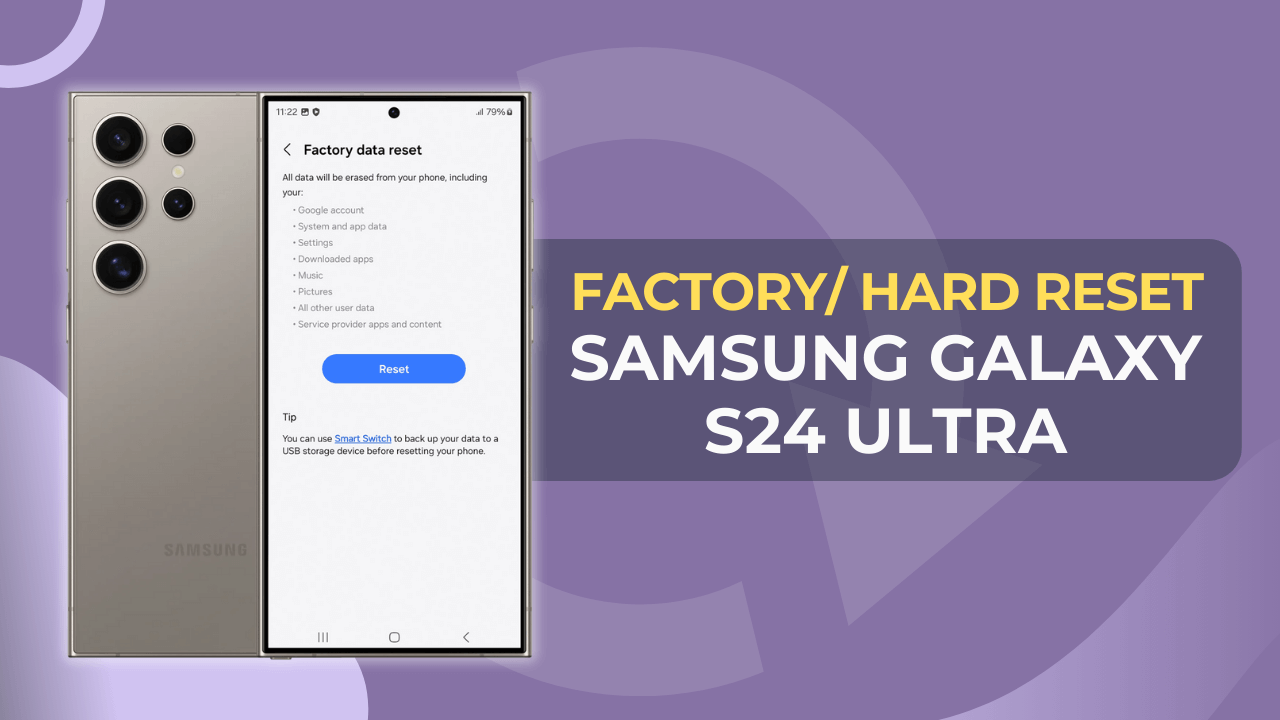
Table of Contents
Prerequisites
Browse through the below steps first before moving on.
Backup Samsung Galaxy S24 Ultra
Before you start the factory reset process, we suggest you completely back up your Samsung Galaxy S24 Ultra so that you can save your essential data in one place. In that case, you can follow the subsequent process to take a backup on your device:
- First, open the “Settings” Menu.
- Following this, select the “Account and Backup” option.
- Tap on the “Back Up Data” button from the list.
- With this, the device will complete backup data.
Remove User Accounts
After finishing the previous instructions, you need to remove your Google or Samsung account from your device so that you don’t face any problems in the upcoming factory reset process.
- Go to the “Settings” Menu.
- Select the “Account and Backup” Option.
- Tap on the “Manage Account” choice.
- Following this, tap on the account that you want to remove.
- Finally, tap on the “Remove Account” prompt.
Factory Reset Samsung Galaxy S24 Ultra using Settings
If you want to directly erase your smartphone data from the settings menu, simply follow the upcoming instructions and erase data hassle-freely.
- Launch the “Settings” App.

- Scroll down and select the “General Management”.
- Scroll down and tap on the “Reset” option.
- Now, tap on the “Factory Data Reset” from the list.

- Review apps and other information before resetting the device.
- Tap on the “Reset” button and enter the PIN/Password.
- Finally, tap on “Delete All” to initiate the data-erasing process.

Hard Reset Samsung Galaxy S24 Ultra via Stock Recovery
Apart from using the standard method of factory resetting, you can also utilize the traditional process to wipe out your Samsung Galaxy S24 Ultra data via the recovery. But before this, make sure to back up data, and then, move forward with these steps.
- Connect your phone to your PC using a USB cable
- Start by turning off the device using the “Volume Down + Power” button.
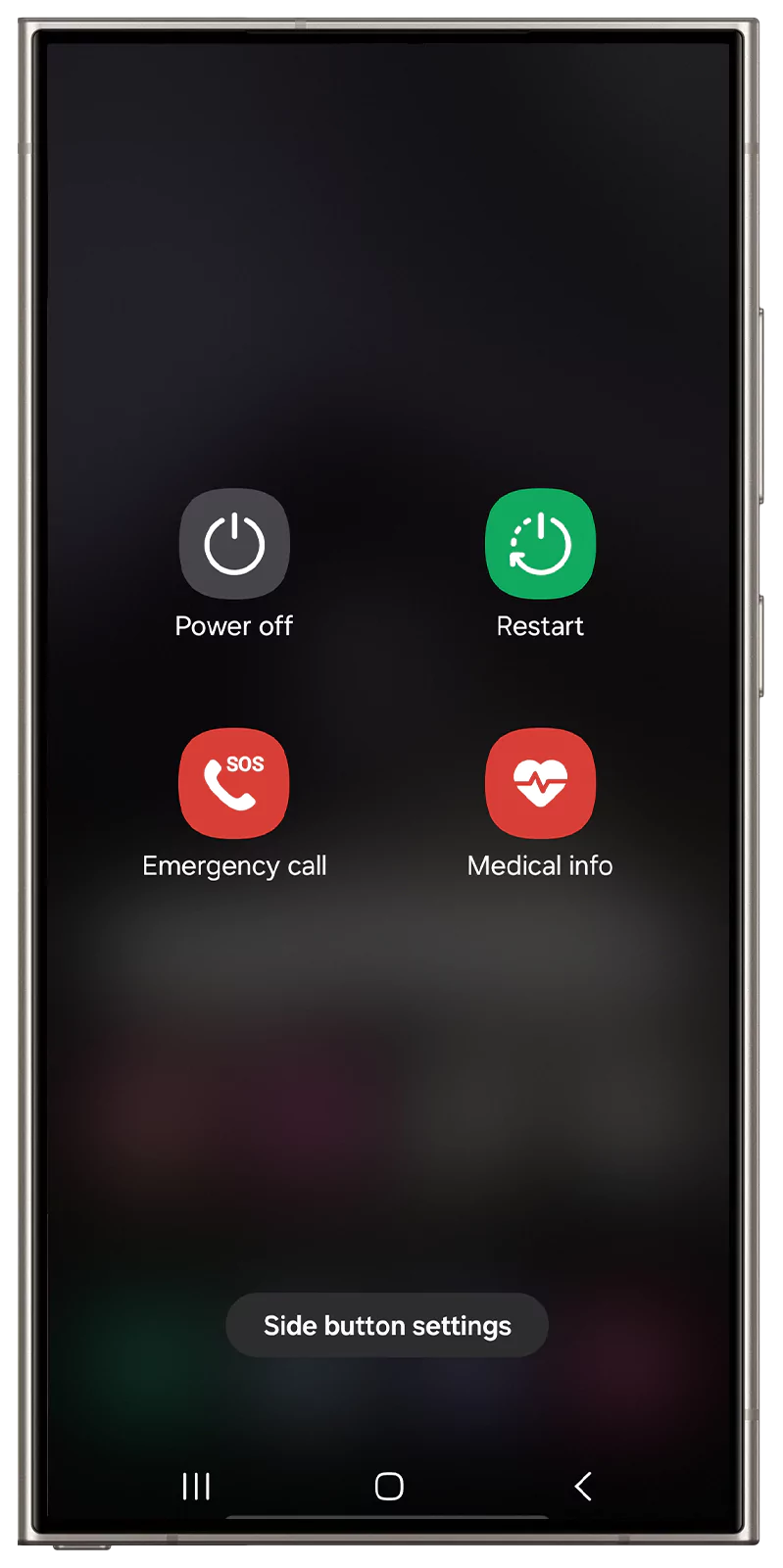
- When the screen goes blank, press and hold the “Volume Up and Power” button for a few seconds.
- Release both keys, once you see the “Samsung Galaxy” logo on the screen.

- With this, you will access the stock recovery mode.

- Now, use the “Volume” key to navigate up and down.
- From the list, select the “Wipe data/factory reset” and press “Power” button to confirm the selection.

- Press “Volume down” key and select “Factory data reset” and press “Power” button.
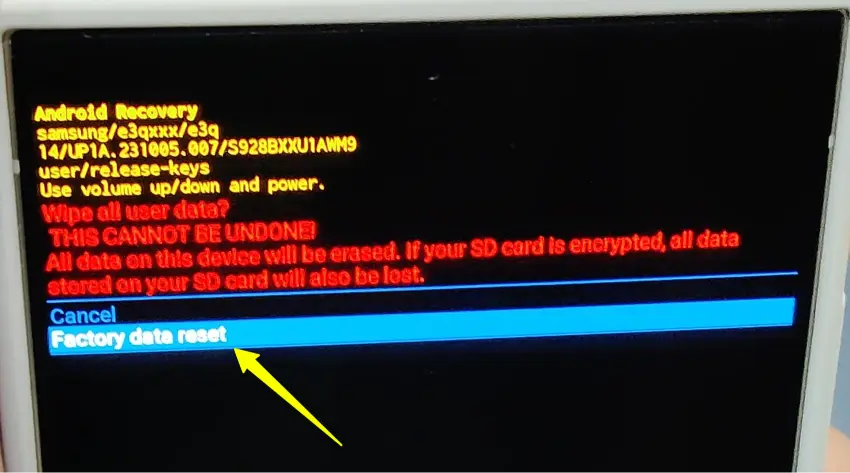
- After that, select “Reboot system now” and press “Power” key.

Your Galaxy S24 Ultra deice will reboot with a fresh, out-of-the-box experience. You’ll go through the initial setup process just like when you first got your phone.
Wrapping Up
Now that you have factory reset and hard reset Samsung Galaxy S24 Ultra using the above instructions, don’t waste your time and use the free space to store your important data.
Aside from this, if you have encountered any serious issues during the procedure or have some doubts, ensure to drop your queries in the comment section.